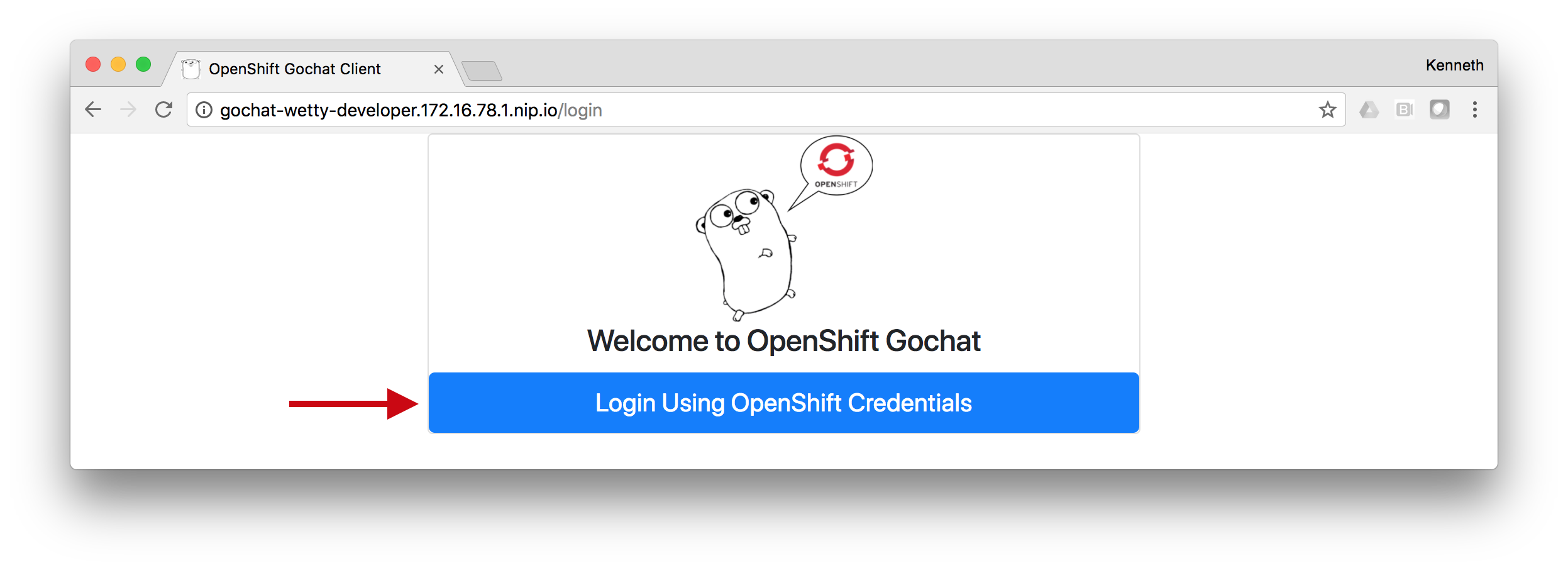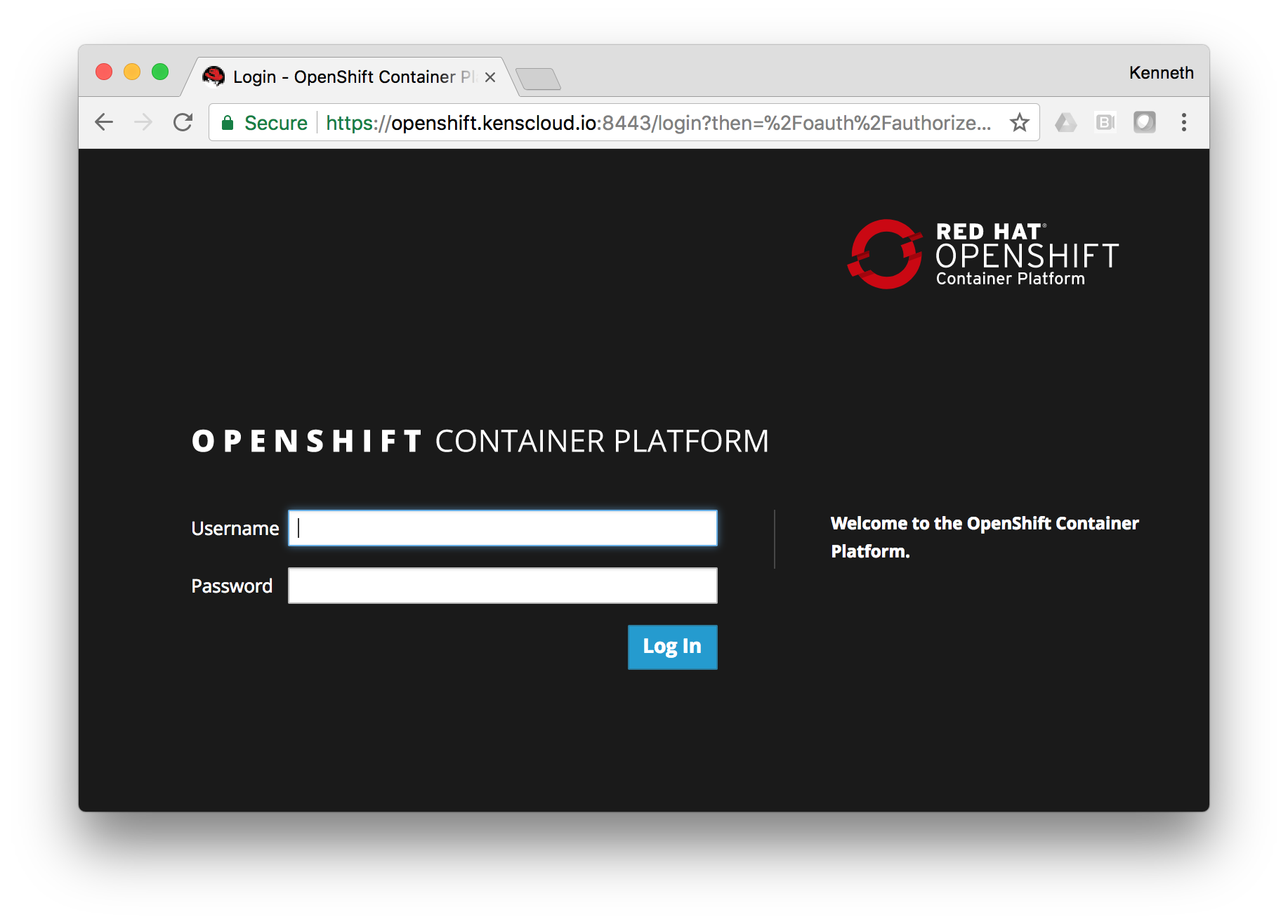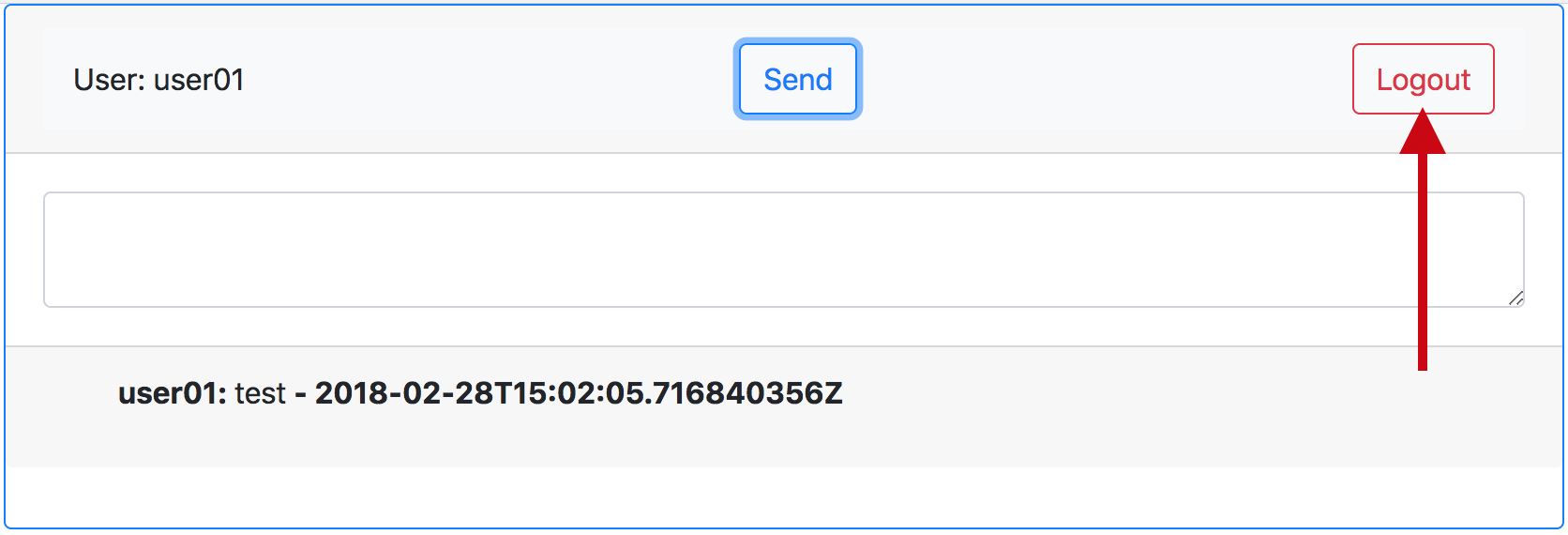Introduction
Now we want to containerize the Gochat app. If you are using the CLI on your own computer, you could use the docker command. However, if you are in the Wetty terminal, remember you are actually in a container. We could have exposed the container socket on the host to your Wetty container. However, this would break the security model.
Fortunately we can build from a Dockerfile using the oc command line tool. For those on your own computer, we recommend trying it this way as well.
Step 1 - Create a New Project
Create a new project for your containerized gochat application.
oc new-project gochat-container-userYOUR#
Step 2 - Build from Dockerfile
Start a new build from the Dockerfile in the gochat-container repository.
oc new-build https://github.com/kevensen/gochat-client-container -e CHAT_SERVER=gochat-server.gochat-server.svc.cluster.local:8080
Step 3 - Let’s Take a Pause
Watch the deployment
oc logs -f bc/gochat-client-container
Then ctrl-c once you’ve had enough.
Step 4 - Deploy from ImageStream
oc new-app gochat-client-container
Step 5 - Expose the Containerized Gochat App
oc expose svc gochat-client-container
Step 6 - Annotate the Service Account to Use OpenShift Authorization
As in the previous lab, we must annotate the service account for the Gochat Client to communicate to the OpenShift API for user credential verification.
oc annotate sa/default serviceaccounts.openshift.io/oauth-redirectreference.1='{"kind":"OAuthRedirectReference","apiVersion":"v1","reference":{"kind":"Route","name":"gochat-client-container"}}' --overwrite
oc annotate sa/default serviceaccounts.openshift.io/oauth-redirecturi.1=auth/callback/openshift --overwrite
Step 7 - Access the App
Go back to the OpenShift WebUI and click on the “gochat” URL.
Step 8 - Sign in to the App
Click the blue “Login” button.
Log in to the app with your OpenShift credentials. The workshop moderator will provide you with the URL, your username, and password.Step 9 - Test the App
Send a message.
Step 10 - Celebrate
Yay
Step 11 - Logout
Workshop Details
| Domain |

|
|
| Workshop | ||
| Student ID |