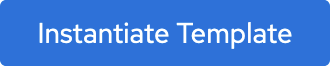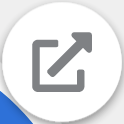CI/CD Defined
In modern software projects many teams utilize the concept of Continuous Integration (CI) and Continuous Delivery (CD). By setting up a tool chain that continuously builds, tests, and stages software releases, a team can ensure that their product can be reliably released at any time. OpenShift can be an enabler in the creation and management of this tool chain.
In this lab we walk through creating a simple example of a CI/CD [pipeline] utilizing Jenkins, all running on top of OpenShift! The Jenkins job will trigger OpenShift to build and deploy a test version of the application, validate that the deployment works, and then tag the test version into production.
Create a new project
Create a new project named “cicd-YOUR# ”.
Terminal access
http://workshop-terminal-terminal-YOUR#.apps.example.redhatgov.io
Create the project cicd-YOUR#
$ oc new-project cicd-YOUR#
Web Console access
https://console-openshift-console.apps.example.redhatgov.io
From the "Developer" view, click "Topology", Select "Project:" drop down, and click "Create Project"
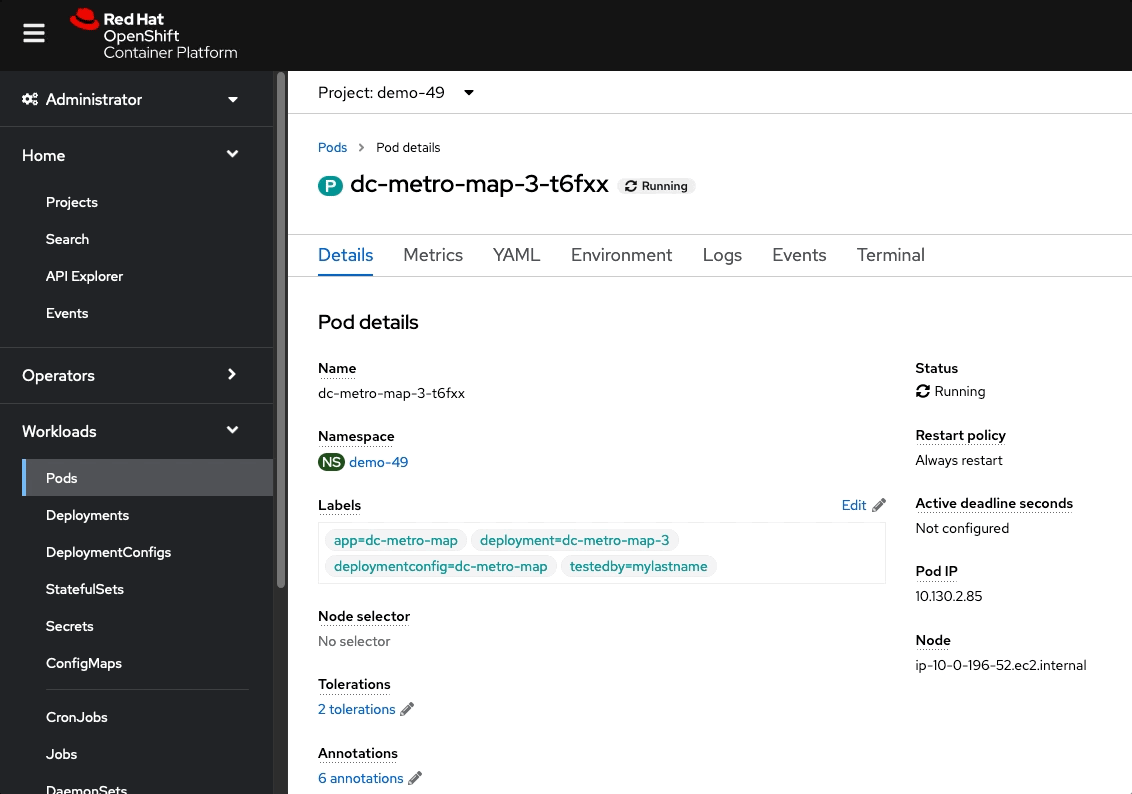
Fill in the Name and Display Name of the project as "cicd-YOUR# " and click "Create"
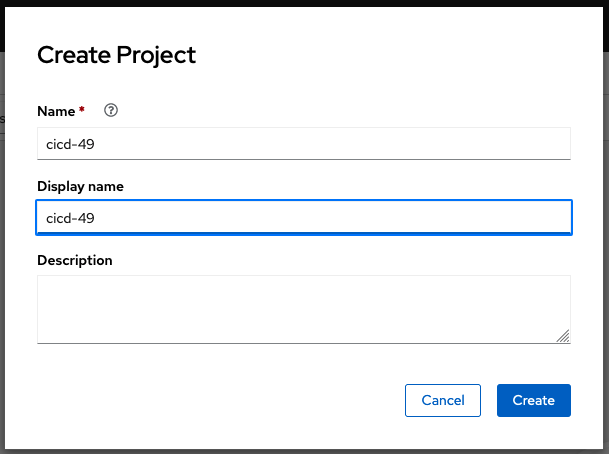
Instantiate a Jenkins server in your project
Terminal access
http://workshop-terminal-terminal-YOUR#.apps.example.redhatgov.io
$ oc new-app jenkins-ephemeral
$ oc logs -f dc/jenkins
Wait for logs to return “Success”.
NOTE: this may take some time
Web Console access
https://console-openshift-console.apps.example.redhatgov.io
In "Developer" view, click "+Add"
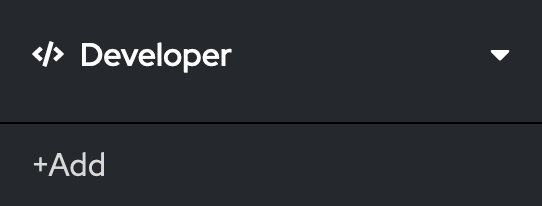
From the "Developer Catalog", Select "All services"
Search for "Jenkins"
Select "Jenkins (Ephemeral)".
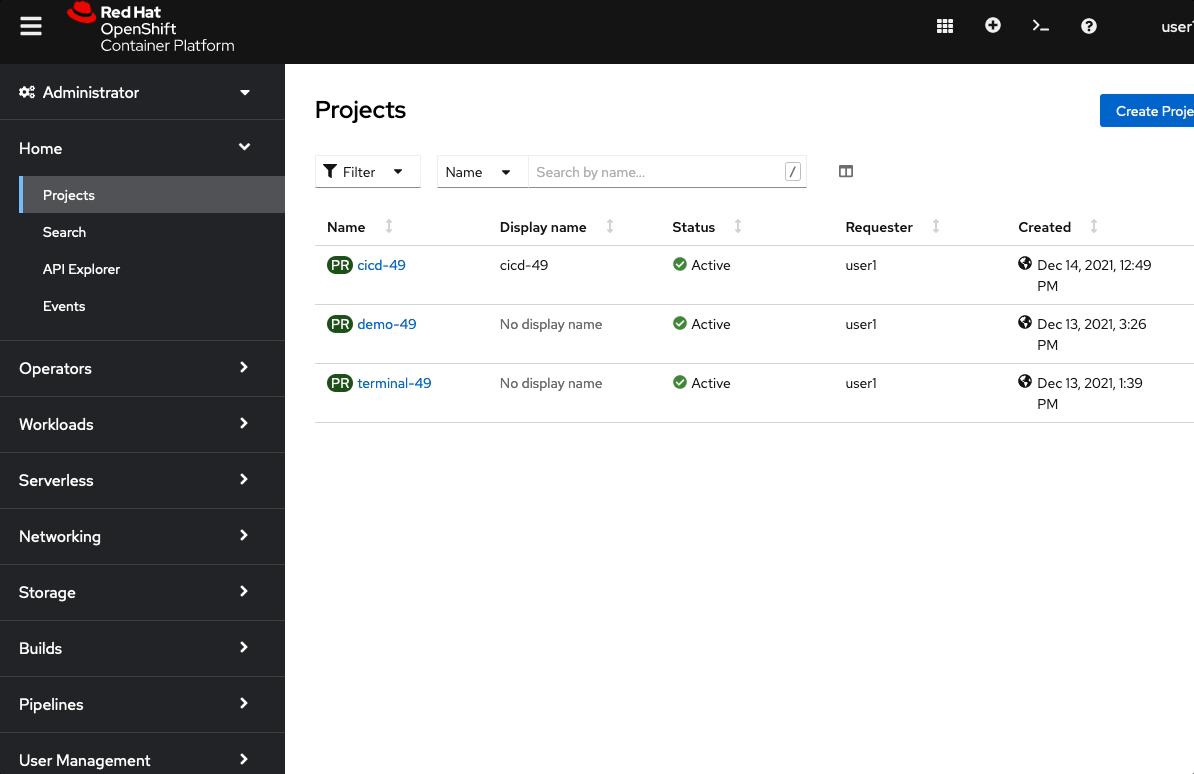
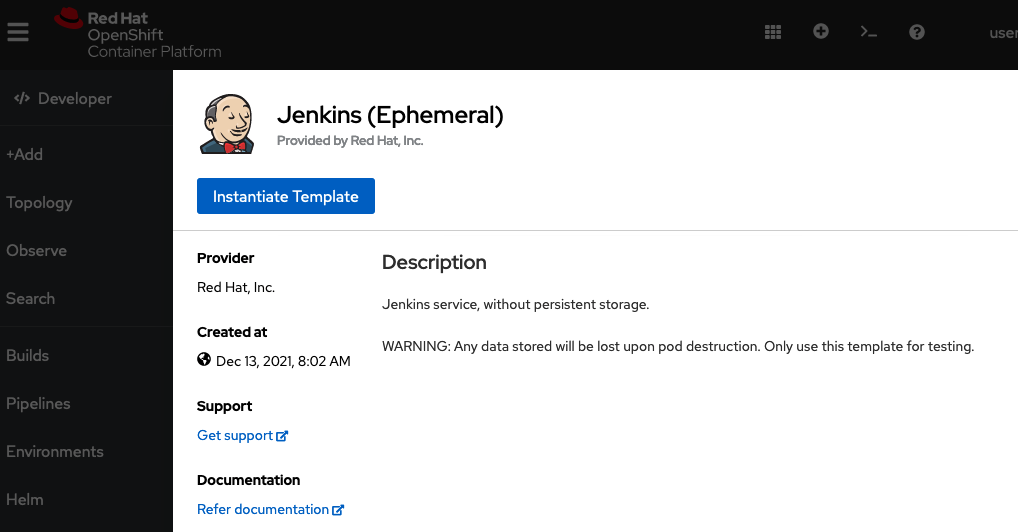
Click
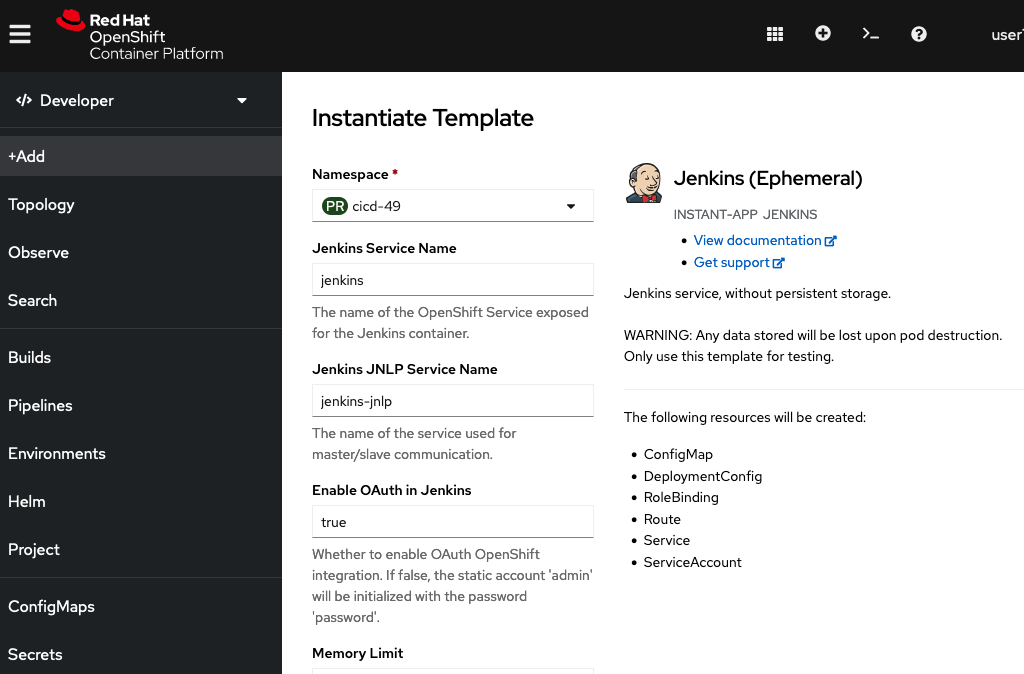
Select the cicd-YOUR# from available "Namespace"
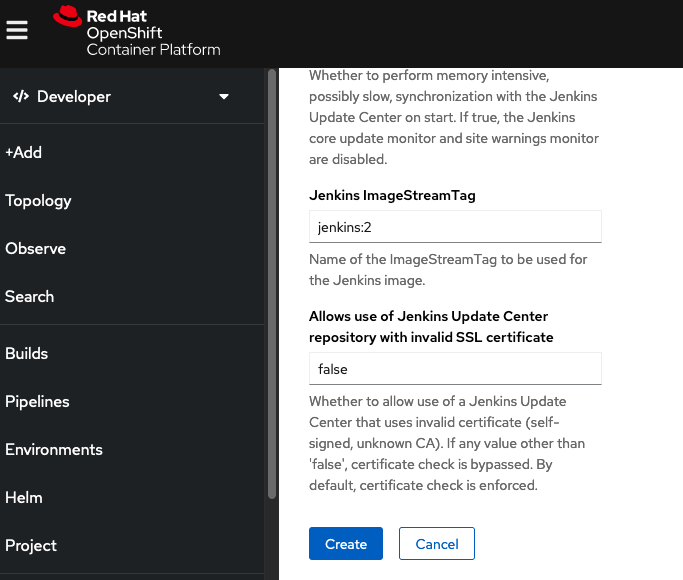
Scroll down to the bottom, and click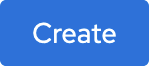
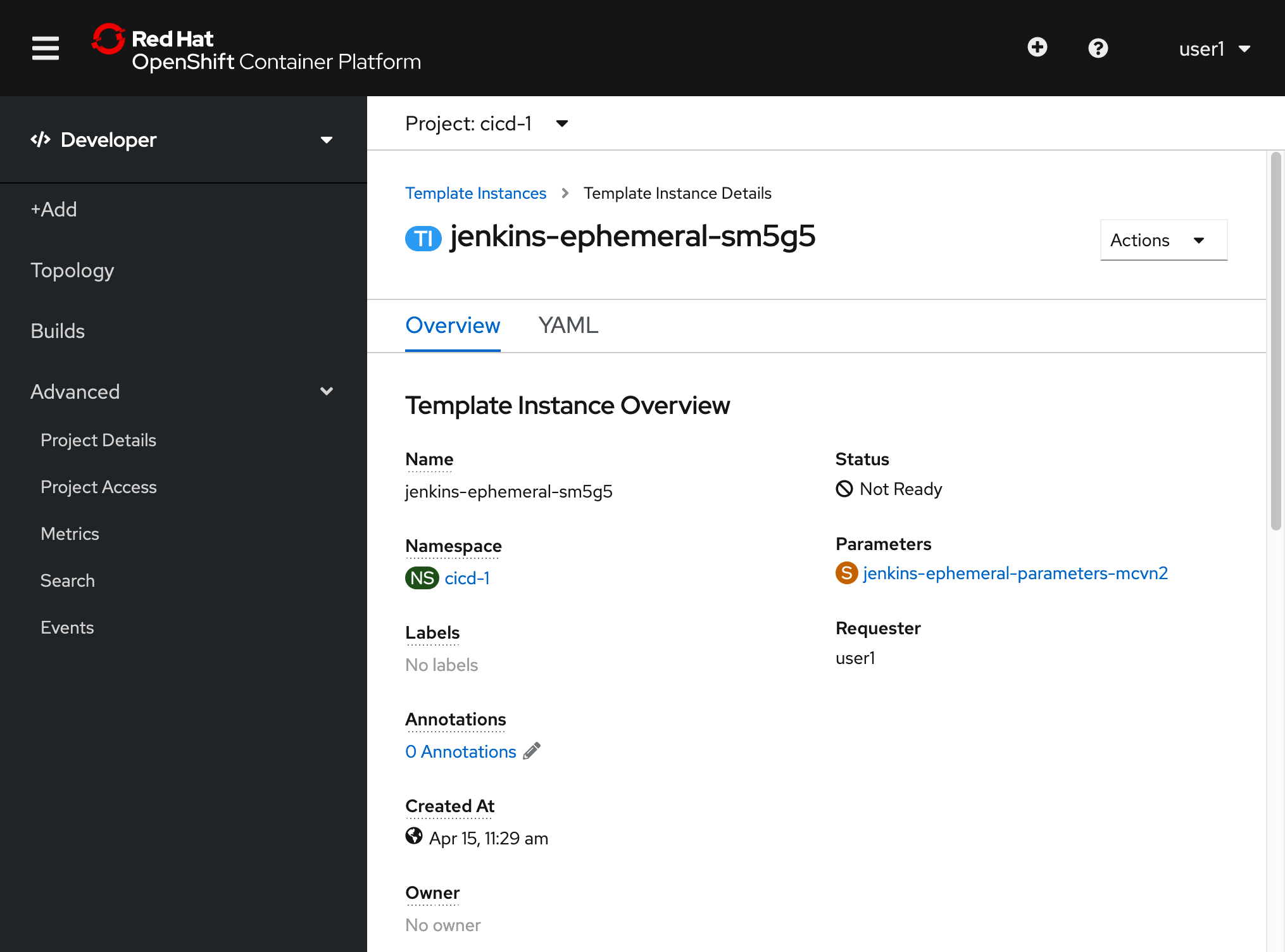
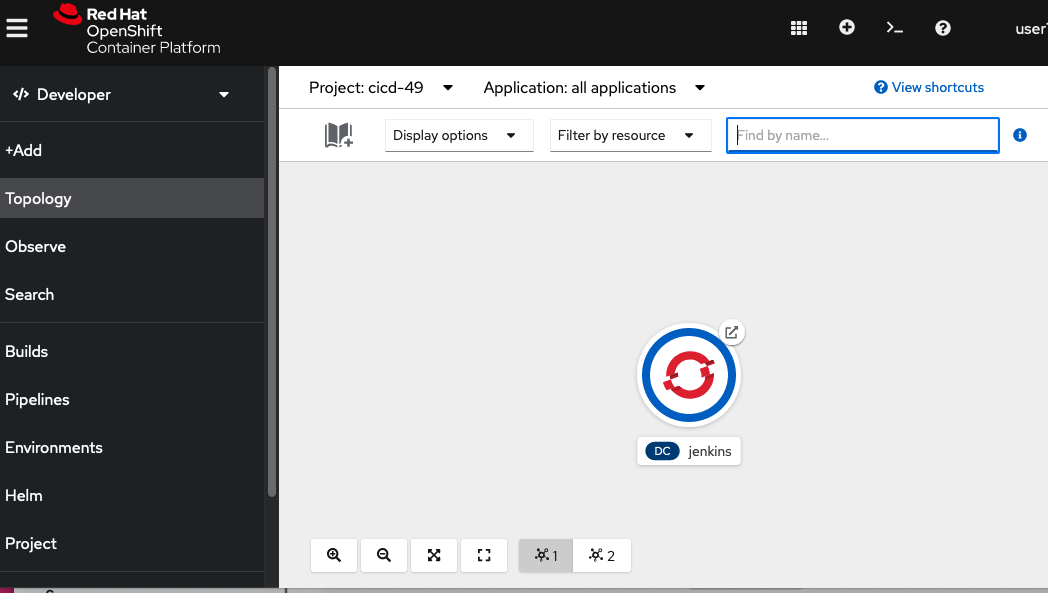
Create a sample application configuration
If you are following the Web Console steps, first make sure you are in the “cicd-YOUR# ” project
oc project cicd-YOUR#
$ oc project cicd-YOUR#
$ oc create -f https://raw.githubusercontent.com/openshift/origin/master/examples/jenkins/pipeline/nodejs-sample-pipeline.yaml
Confirm you can access Jenkins
Terminal access
http://workshop-terminal-terminal-YOUR#.apps.example.redhatgov.io
Get the route to the Jenkins server:
$ oc get route | grep jenkins | awk '{ print $2 }'
Copy the above URL, and paste it in your web browser, to access Jenkins.
Web Console access
https://console-openshift-console.apps.example.redhatgov.io
In "Developer" view, under "Topology", click the arrow, in the upper right corner of the "jenkins" icon
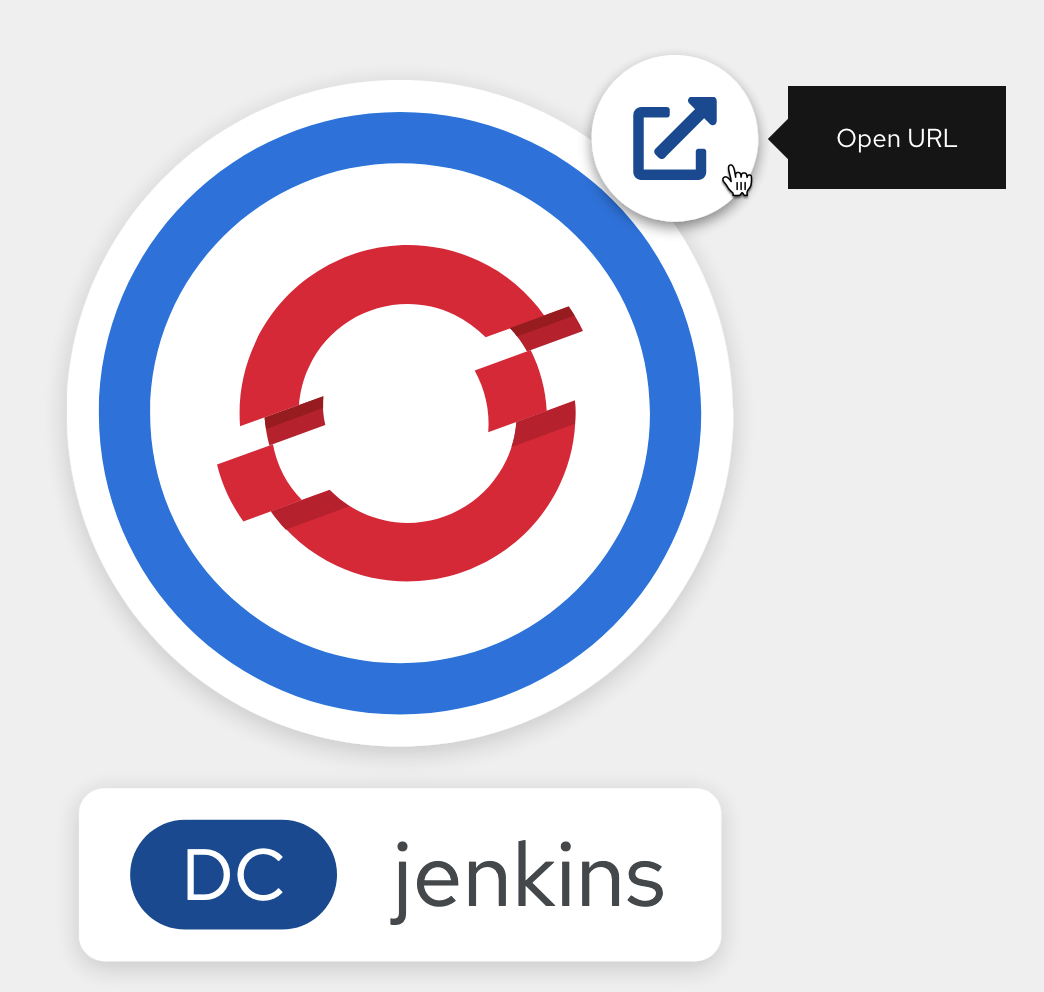
Select “Login with OpenShift” from Jenkins login page
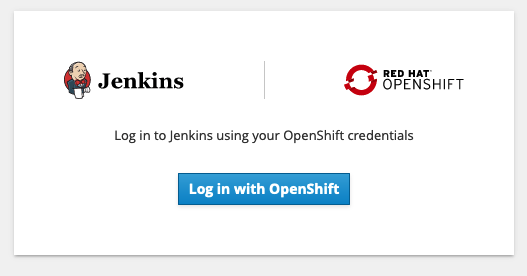
The OpenShift login page is displayed in a new browser tab.
Login with your OpenShift user name and password
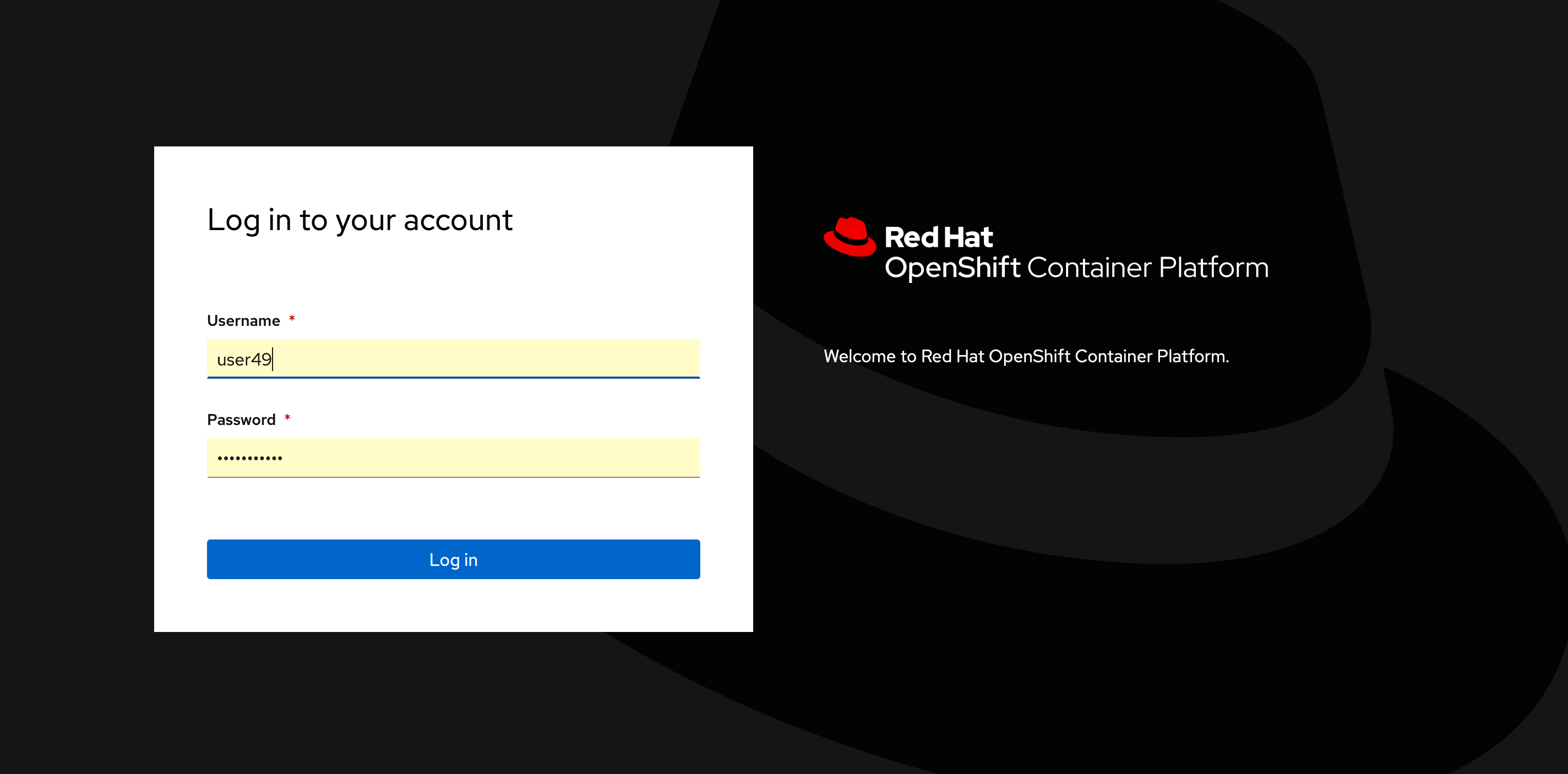
Once logged in, click the [Allow selected permissions] button and you should see the Jenkins dashboard.
Start the pipeline
Terminal access
http://workshop-terminal-terminal-YOUR#.apps.example.redhatgov.io
Launch the pipeline:
$ oc start-build nodejs-sample-pipeline
Web Console access
https://console-openshift-console.apps.example.redhatgov.io
Using the OpenShift Web Console, in “Administrator” view, choose Builds -> Build Configs, and then click on “nodejs-sample-pipeline”
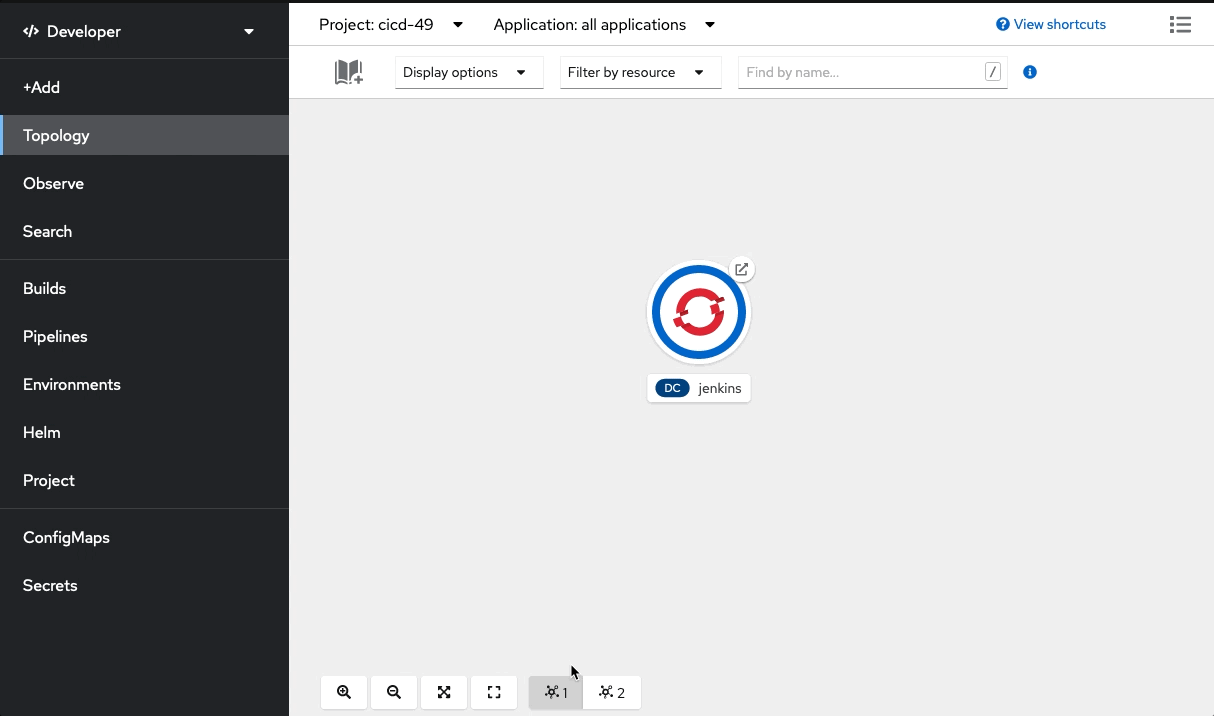
From the “Actions” menu, choose “Start Build”
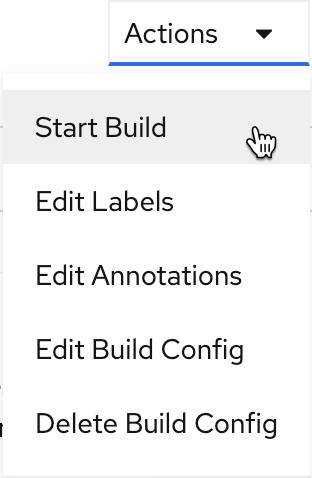
Monitor the pipeline’s progress
When the pipeline starts, OpenShift uploads the pipeline to the Jenkins server for execution.
The Jenkins dashboard should indicate that a new build is executing.
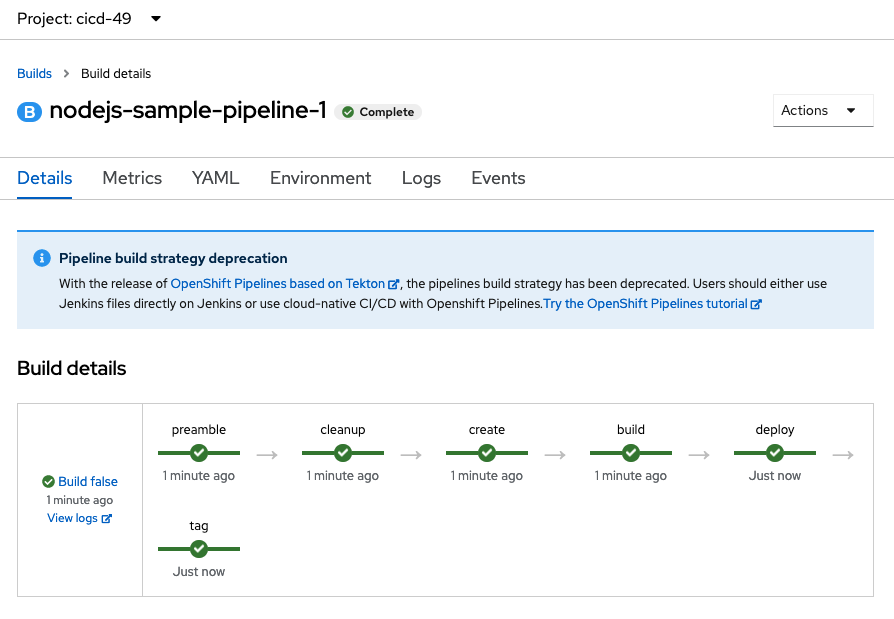
Back in the OpenShift Web Console, watch the pipeline execute.
Confirm that the application is available
In "Developer" view, select the "cicd-YOUR#" project, and click on "Topology"
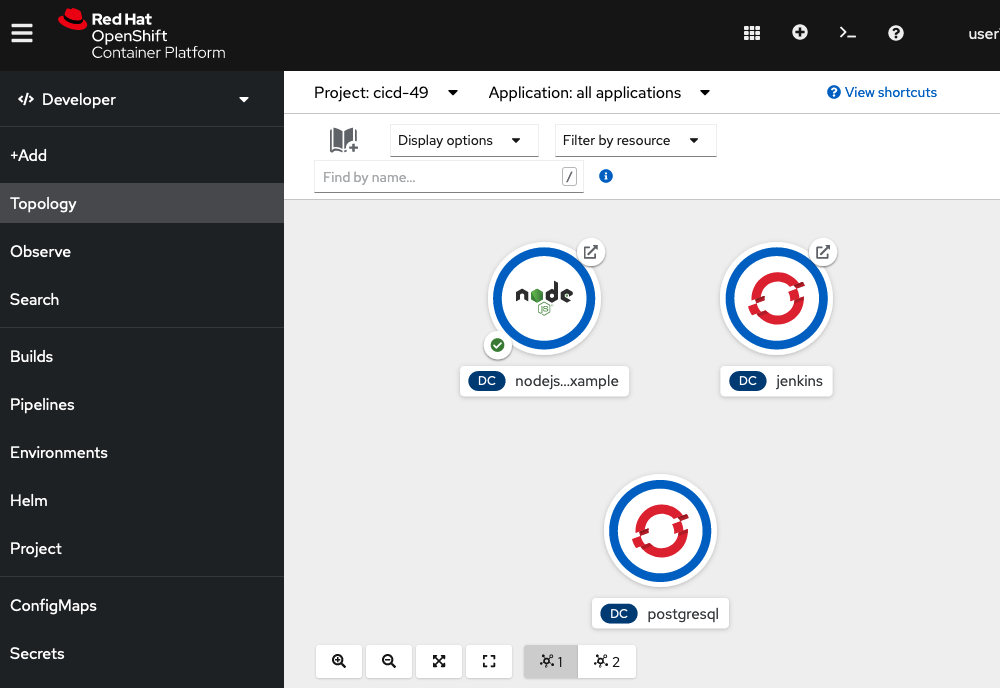
Click on the arrow, at the upper right corner of the "nodejs-mongodb6-example" icon, to launch the web page
Service web page displayed:
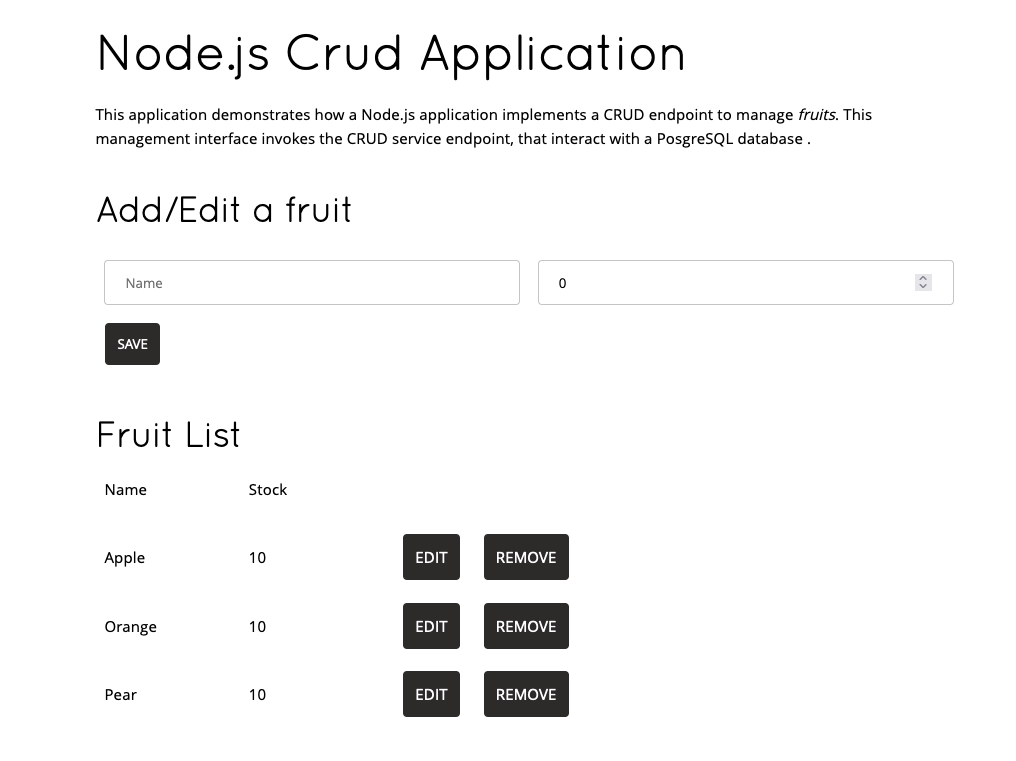
Summary
In this lab you have very quickly and easily constructed a basic pipeline.
Workshop Details
| Domain |

|
|
| Workshop | ||
| Student ID |