Exercise 1.11 - Explore Chargeback
Exercise Description
In Red Hat CloudForms, the chargeback feature of CloudForms Management Engine (CFME) enables you to calculate monetary virtual machine charges, based on owner or company tag. In this exercise you will learn how to review chargebacks, and explore related reports, rates and assignments.
Section 1: Explore Chargebacks
CloudForms Management Engine provides a default set of rates for calculating chargeback costs, but you can create your own set of computing and storage costs, as well.
Select Cloud Intel → Chargeback.
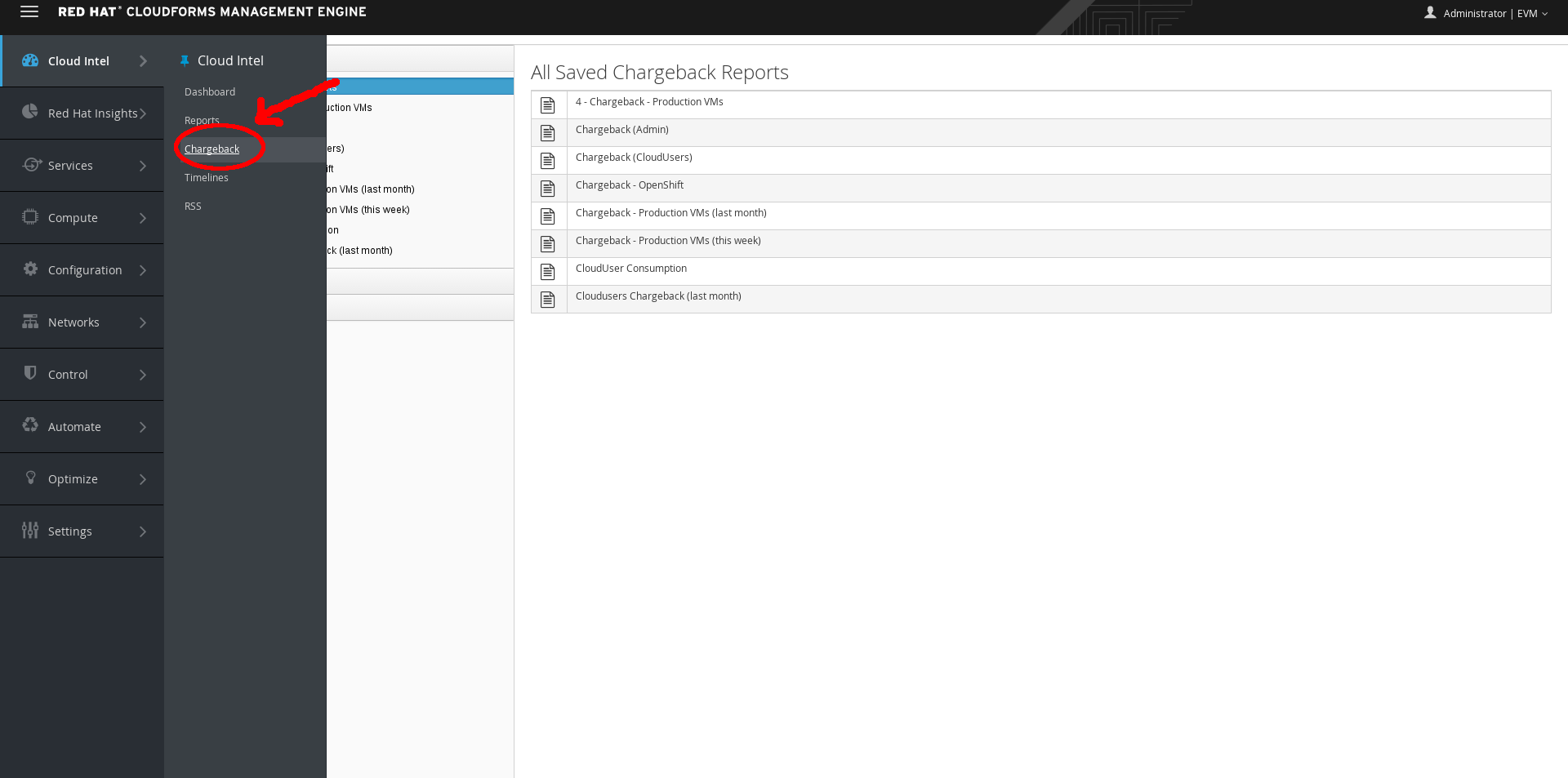
Chargeback
Section 2: Explore Reports
Step 1. Select the Reports accordion.
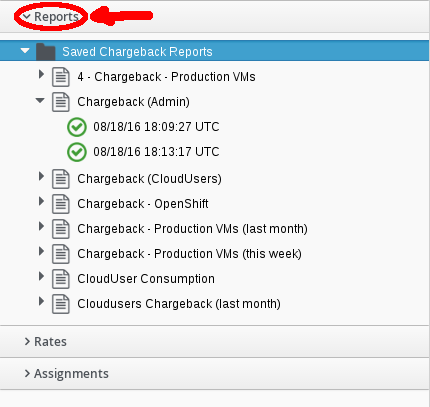
Chargeback Reports
Step 2. Select Saved Chargeback Reports → Chargeback (Admin)
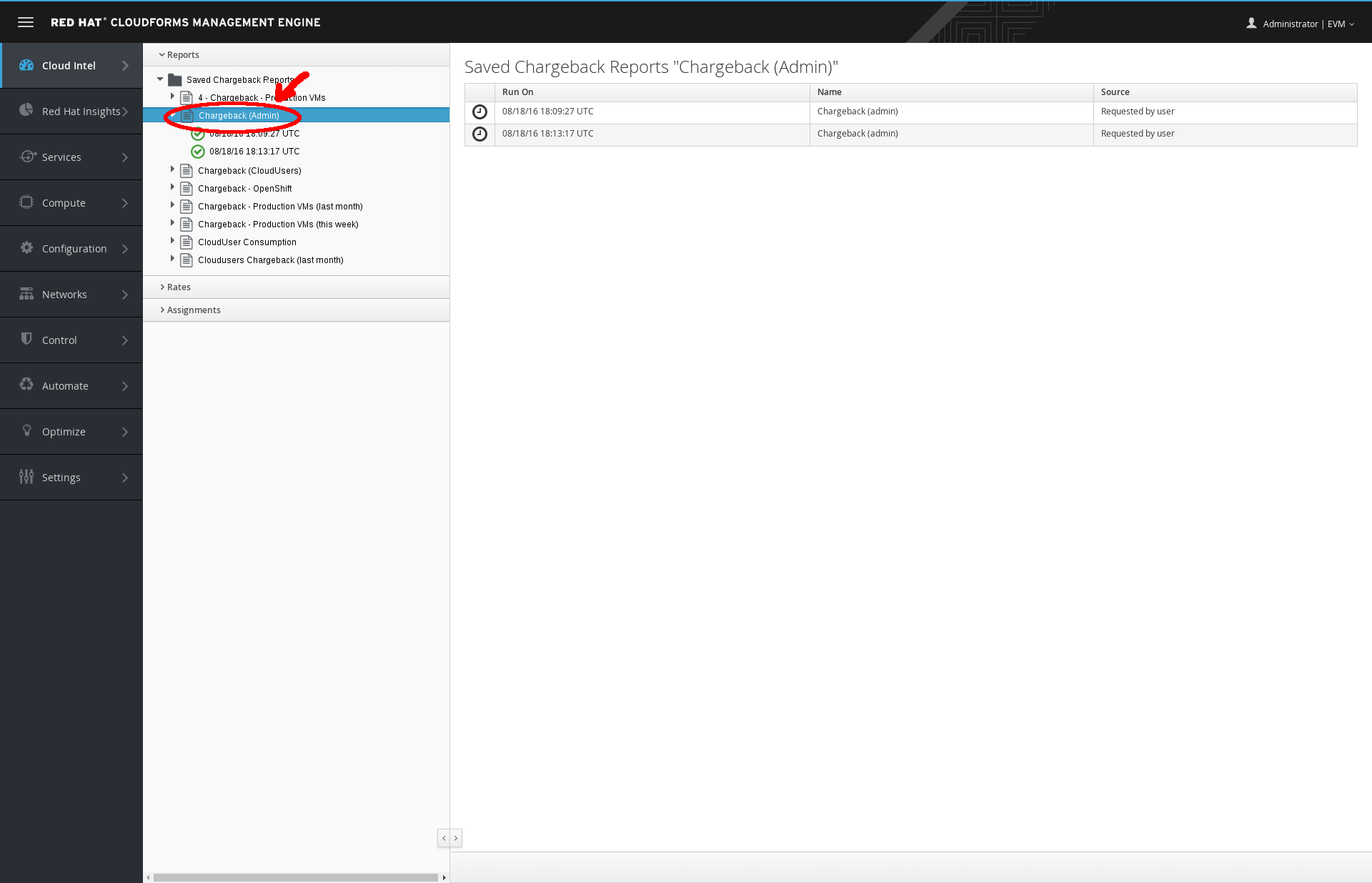
Chargeback (Admin)
Step 3. Select any of the reports displayed and note how each instance is charged by resources consumed.
Section 3: Explore Rates
Step 1. Select the Rates accordion.
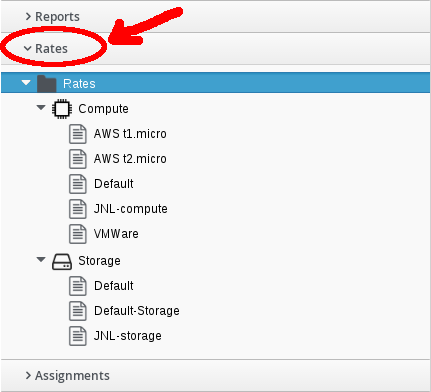
Chargeback Rates
Step 2. Select Rates → Compute → Default.
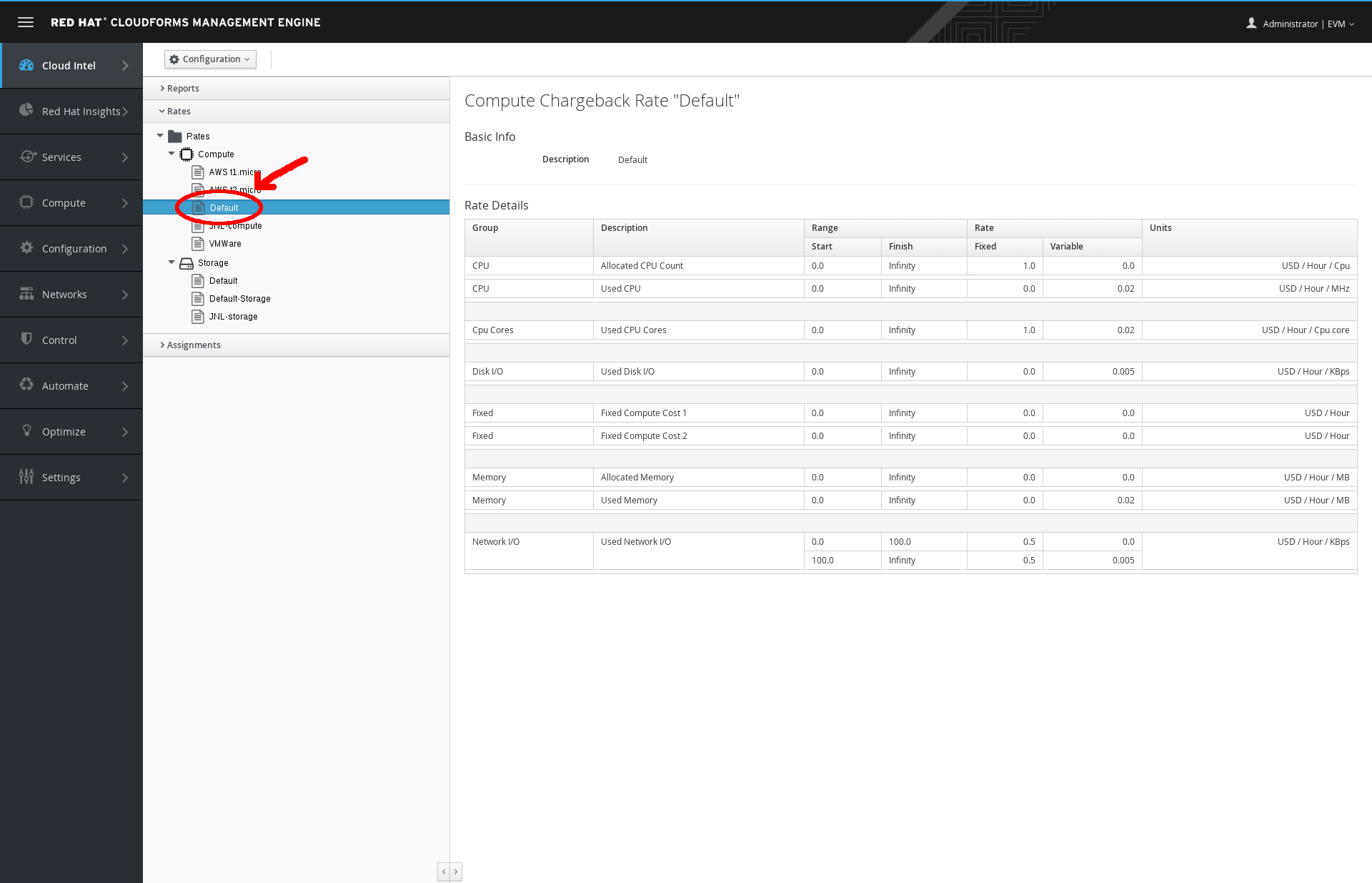
Chargeback Compute Default
Step 3. Observe how rates are assigned to each resource.
Step 4. Click (Configuration) and select (Copy this Chargeback Rate).
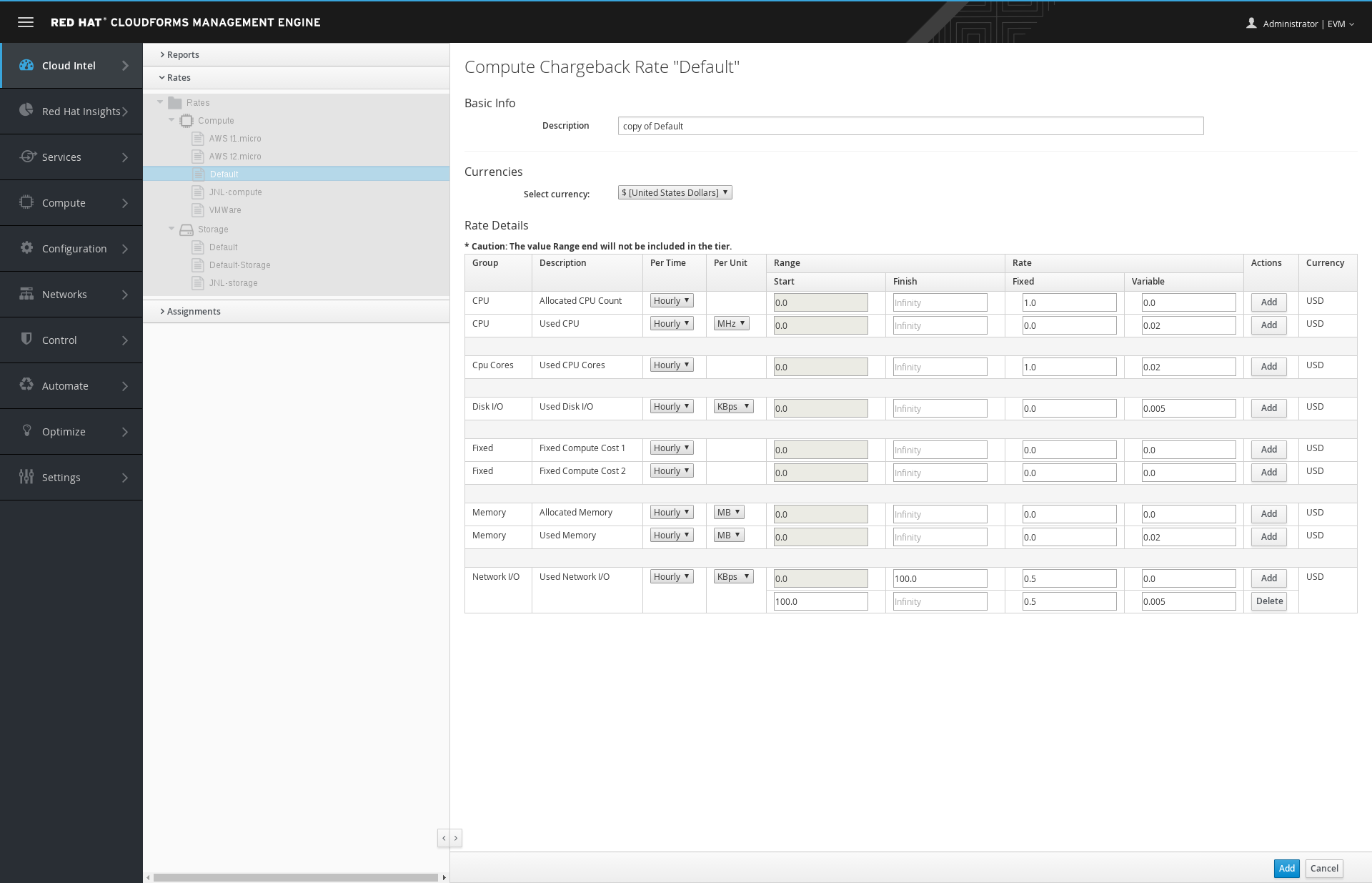
Chargeback Compute Copy
Step 5. Edit this chargeback rate, note the possible settings, and then click Cancel to discard your changes.
Step 6. Repeat steps for Rates → Storage → Default.
Section 4: Explore Assignments
Step 1. Select the Assignments accordion.
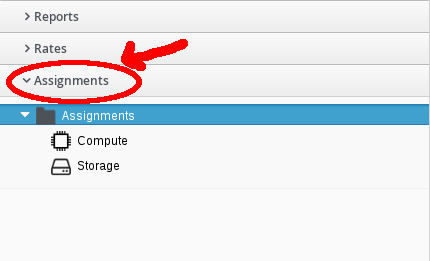
Chargeback Assignments
Step 2. Select Assignments → Compute.
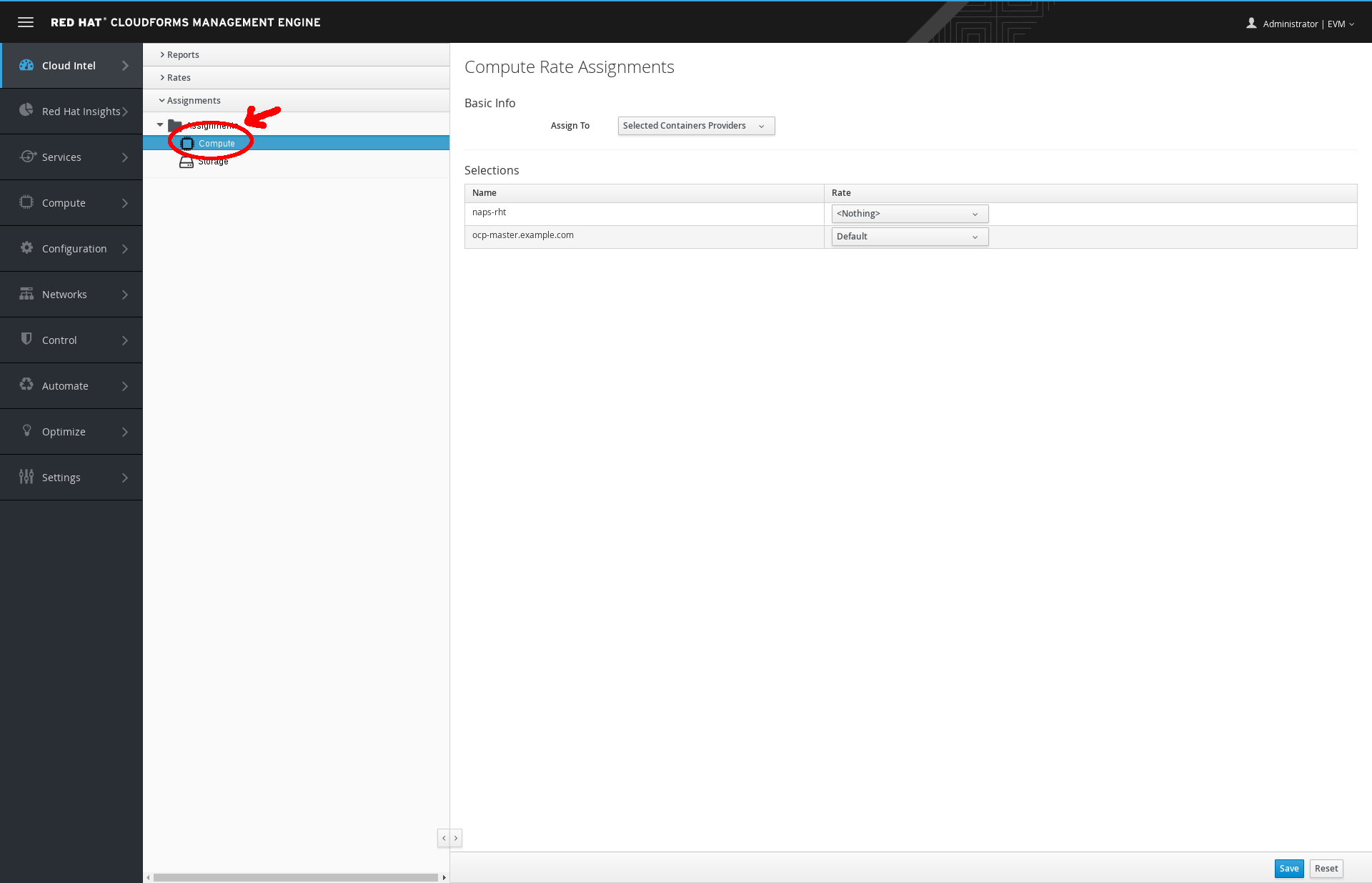
Chargeback Assignments Compute
Step 3. Observe that the computed rate assignments are configured for the entire enterprise using the default rates from the previous accordion.
Step 4. Select Assignments → Storage.
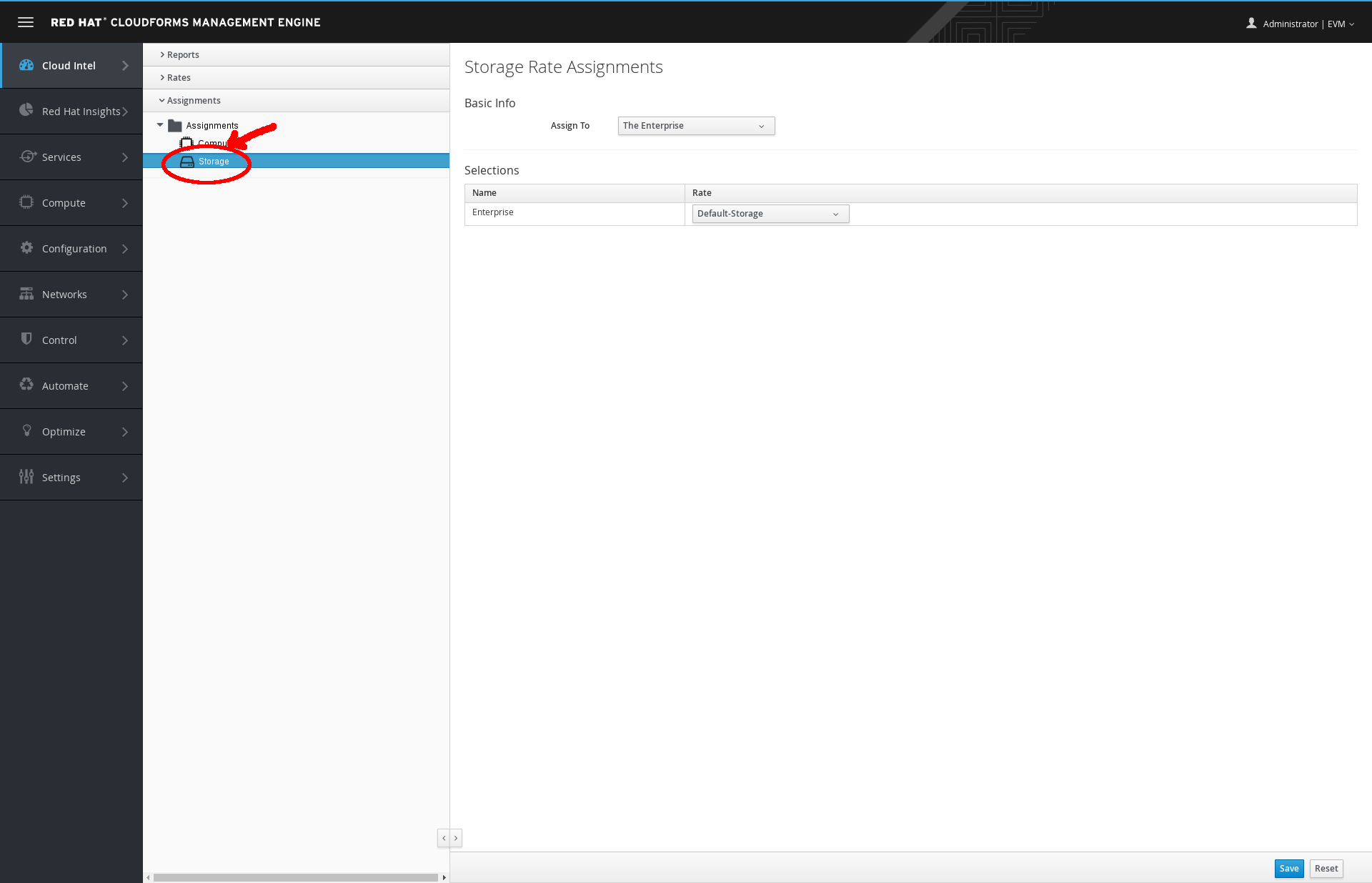
Chargeback Assignments Storage